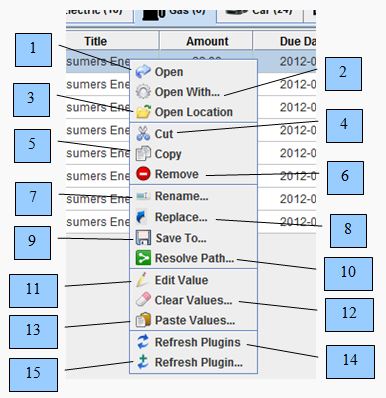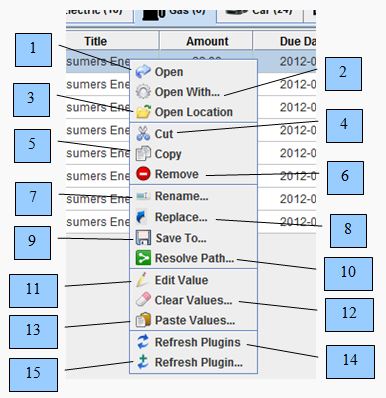Understanding the File popup context menu
With the File popup context menu you can perform the following tasks
- 1) Select Open when you want to open the selected file or directory. This can also be accomplished by double clicking the file or directory over a system defined column, otherwise column value editing is assumed.
- 2) Select Open With when you want to open the selected file with a pre-defined application from your open library.
- 3) Select Open Location to open the file or directory's location on your operating system.
- 4) Select Cut when you want to cut the selected files and/or directories from the active folder.
- 5) Select Copy when you want to copy the selected files and/or directories.
- 6) Select Remove when you want to remove/delete the selected file or directory line items from the active folder. This does not delete the file on your operating system.
- 7) Select Rename when you want to rename the file on your operating system.
- 8) Select Replace when you want to change which file the selected line item is associated to.
- 9) Select Save To when you want to save the selected files to a specified folder. The saved files will be a local copy of the selected files and will not be associated to IntelliCabinet.
- 10) Select Resolve Path when you want to have IntelliCabinet find and resolve the selected files location paths. You define a folder to search beneath. If a selected file name is found within or beneath any sub folders it will replace the defined IntelliCabinet path with the path found.
- 11) Select Edit Value when you want to activate the editor for the selected value. The editor can also be activated by double clicking on the value you wish to edit.
- 12) Select Clear Values when you want to clear the content defined in your custom column values; you can specify which fields you want to clear.
- 13) Select Paste Values when you want to paste copied custom column values from one folder line item to another. You can specify which values to paste.
- 14) Select Refresh Plugins when you want to update the selected file's fields with their custom plugin outputs.
- 15) Select Refresh Plugins... when you want to update the selected file's fields with selected custom plugin outputs.
|