Documentation
Folder from Command |
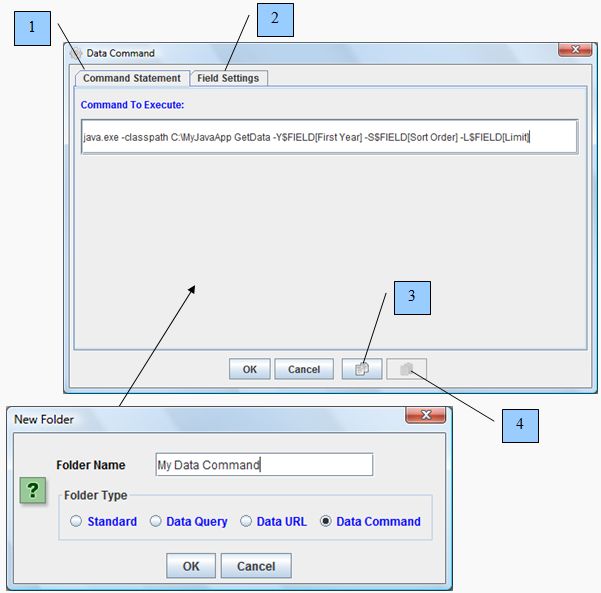 |
How to define folder Data Command settingsWith the Data Command dialog you can define settings for retrieving information from a command line application. Custom search forms for input can also be enabled by including custom syntax within the Command statement. To access the Data Command dialog create a new folder with Data Command toggled on for the Folder Type. Then select Data Command from the Folder Popup context menu. Data Command connections are only available with the Elite version of this application.
URL Statement Example:
java.exe -classpath C:\MyJavaApp GetData -Y$FIELD[First Year] -S$FIELD[Sort Order] -L$FIELD[Limit]
Field Settings:
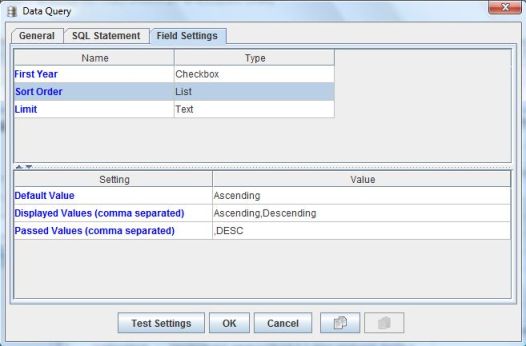
Results:
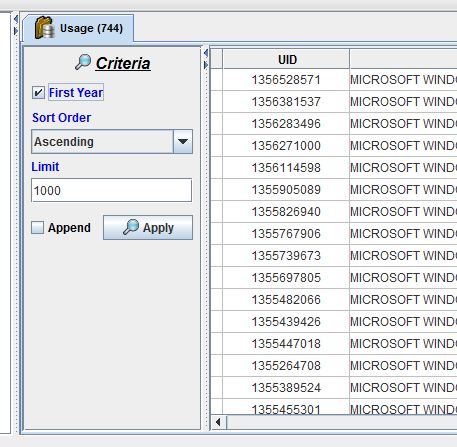
Defining the Command Statement:
The executed command must return rows in XML syntax with the following format.
Example of returning 3 files with custom columns and formatting. The file's row height is represented by the attribute format_row_height within the File element. Foreground and Background formatting is defined by the Hexidecimal value of the intended color.
<File format_row_height='50'>
<Column name='My Column Name' value='Hello World!' settings=''> <Format name='format_left_indent' value='5' /> </Column> <Column name='URL Requested' value='' settings='' > <Format name='format_right_indent' value='5' /> </Column> <Column name='IP Address' value='' settings='' > <Format name='format_background' value='#FF0066' /> </Column> <Column name='Date' value='' settings='' > <Format name='format_foreground' value='#00527A' /> </Column> <Column name='Request Method' value='' settings='' > <Format name='format_style' value='Bold' /> </Column> </File> <File> <Column name='My Column Name' value='Hello World!' settings=''> <Format name='format_left_indent' value='5' /> </Column> <Column name='URL Requested' value='' settings='' > <Format name='format_right_indent' value='5' /> </Column> <Column name='IP Address' value='' settings='' > <Format name='format_background' value='#FF0066' /> </Column> <Column name='Date' value='' settings='' > <Format name='format_foreground' value='#00527A' /> </Column> <Column name='Request Method' value='' settings='' > <Format name='format_style' value='Italic' /> </Column> </File> <File> <Column name='My Column Name' value='Hello World!' settings=''> <Format name='format_left_indent' value='5' /> </Column> <Column name='URL Requested' value='' settings='' > <Format name='format_right_indent' value='5' /> </Column> <Column name='IP Address' value='' settings='' > <Format name='format_background' value='#FF0066' /> </Column> <Column name='Date' value='' settings='' > <Format name='format_foreground' value='#00527A' /> </Column> <Column name='Request Method' value='' settings='' > <Format name='format_style' value='Plain' /> </Column> </File>
Example of returning 2 files with standard system columns, formatting, and returning a popup message to the user. Popup message types can be ERROR, INFORMATION, WARNING, QUESTION or PLAIN.
<File>
<Column name='system_name' value='My File Name 1' > <Format name='format_left_indent' value='5' /> </Column> <Column name='system_type' value='TXT' > <Format name='format_right_indent' value='5' /> </Column> <Column name='system_location' value='C:\my file location\tmp' > <Format name='format_background' value='#FF0066' /> </Column> <Column name='system_path' value='C:\my file location\tmp\My File Name 1.txt' > <Format name='format_foreground' value='#00527A' /> </Column> </File> <File> <Column name='system_name' value='My File Name 2' > <Format name='format_left_indent' value='5' /> </Column> <Column name='system_type' value='TXT' > <Format name='format_right_indent' value='5' /> </Column> <Column name='system_location' value='C:\my file location\tmp' > <Format name='format_background' value='#FF0066' /> </Column> <Column name='system_path' value='C:\my file location\tmp\My File Name 2.txt' > <Format name='format_foreground' value='#00527A' /> </Column> </File> <Message type='WARNING' title='Warning Message' text='Hello Warning' />
System column translation:
system_name translates to the Name column
system_type translates to the Type column
system_location translates to the Location column
system_path translates to the Path column
Note: A folder file's Path column uniquely identifies the file. Two files specified with the same Path are handled as a replacement of the defined columns for that Path.
|