Documentation
Folder from URL |
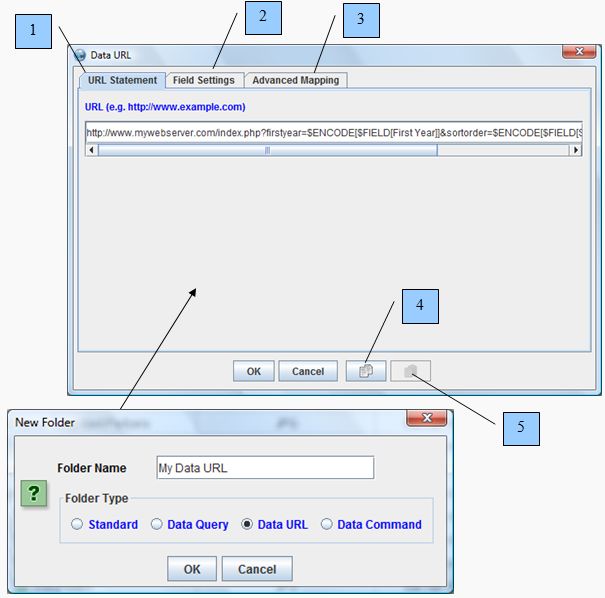 |
How to define folder Data URL settingsWith the Data URL dialog you can define settings for retrieving information from a URL utilizing standard URL syntax. Custom search forms for input can also be enabled by including custom syntax within the URL statement. To access the Data URL dialog create a new folder with Data URL toggled on. Then select Data URL from the Folder Popup context menu. URL connections are only available with the Elite version of this application.
URL Statement Example:
http://www.mywebserver.com/index.php?firstyear=$ENCODE[$FIELD[First Year]]&sortorder=$ENCODE[$FIELD[Sort Order]]&limit=$ENCODE[$FIELD[Limit]]
Field Settings:
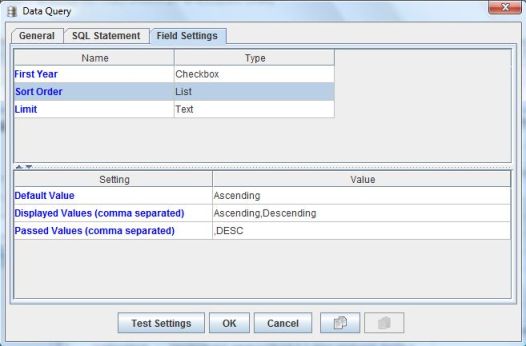
Results:
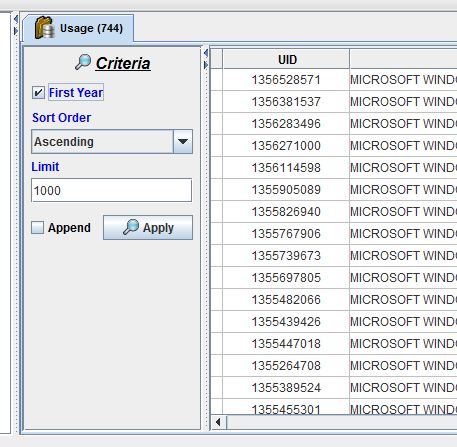
Defining the HTTP Server Script:
The HTTP Server script side, index.php for example, must return rows in XML syntax with the following format otherwise an Advanced Mapping XML Definition must be defined to map the return data to our folder File and Column syntax requirement.
Example of returning 3 files with custom columns and formatting. The file's row height is represented by the attribute format_row_height within the File element. Foreground and Background formatting is defined by the Hexidecimal value of the intended color.
<File format_row_height='50'>
<Column name='My Column Name' value='Hello World!' settings=''> <Format name='format_left_indent' value='5' /> </Column> <Column name='URL Requested' value='' settings='' > <Format name='format_right_indent' value='5' /> </Column> <Column name='IP Address' value='' settings='' > <Format name='format_background' value='#FF0066' /> </Column> <Column name='Date' value='' settings='' > <Format name='format_foreground' value='#00527A' /> </Column> <Column name='Request Method' value='' settings='' > <Format name='format_style' value='Bold' /> </Column> </File> <File> <Column name='My Column Name' value='Hello World!' settings=''> <Format name='format_left_indent' value='5' /> </Column> <Column name='URL Requested' value='' settings='' > <Format name='format_right_indent' value='5' /> </Column> <Column name='IP Address' value='' settings='' > <Format name='format_background' value='#FF0066' /> </Column> <Column name='Date' value='' settings='' > <Format name='format_foreground' value='#00527A' /> </Column> <Column name='Request Method' value='' settings='' > <Format name='format_style' value='Italic' /> </Column> </File> <File> <Column name='My Column Name' value='Hello World!' settings=''> <Format name='format_left_indent' value='5' /> </Column> <Column name='URL Requested' value='' settings='' > <Format name='format_right_indent' value='5' /> </Column> <Column name='IP Address' value='' settings='' > <Format name='format_background' value='#FF0066' /> </Column> <Column name='Date' value='' settings='' > <Format name='format_foreground' value='#00527A' /> </Column> <Column name='Request Method' value='' settings='' > <Format name='format_style' value='Plain' /> </Column> </File>
Example of returning 2 files with standard system columns, formatting, and returning a popup message to the user. Popup message types can be ERROR, INFORMATION, WARNING, QUESTION or PLAIN.
<File>
<Column name='system_name' value='My File Name 1' > <Format name='format_left_indent' value='5' /> </Column> <Column name='system_type' value='TXT' > <Format name='format_right_indent' value='5' /> </Column> <Column name='system_location' value='C:\my file location\tmp' > <Format name='format_background' value='#FF0066' /> </Column> <Column name='system_path' value='C:\my file location\tmp\My File Name 1.txt' > <Format name='format_foreground' value='#00527A' /> </Column> </File> <File> <Column name='system_name' value='My File Name 2' > <Format name='format_left_indent' value='5' /> </Column> <Column name='system_type' value='TXT' > <Format name='format_right_indent' value='5' /> </Column> <Column name='system_location' value='C:\my file location\tmp' > <Format name='format_background' value='#FF0066' /> </Column> <Column name='system_path' value='C:\my file location\tmp\My File Name 2.txt' > <Format name='format_foreground' value='#00527A' /> </Column> </File> <Message type='WARNING' title='Warning Message' text='Hello Warning' />
System column translation:
system_name translates to the Name column
system_type translates to the Type column
system_location translates to the Location column
system_path translates to the Path column
Note: A folder file's Path column uniquely identifies the file. Two files specified with the same Path are handled as a replacement of the defined columns for that Path.
Defining the Advanced Mapping XML Definition:
Select the Advanced Mapping tab, then select the gear icon next to the XML Definition label to insert the default XML map. You should see the following entered in the XML Definition text area.
<XMLMap includeXMLDeclaration="true" includeDocumentElement="true">
<File xpath="/FolderItems/File" format_row_height="xpath:@format_row_height"> <Column xpath="Column" name="xpath:@name" value="xpath:@value" settings="xpath:@settings" /> </File> </XMLMap> XML Map Definition:
Example of how to parse You Tube RSS video feed:
Results from parsing You Tube RSS video feed as defined above
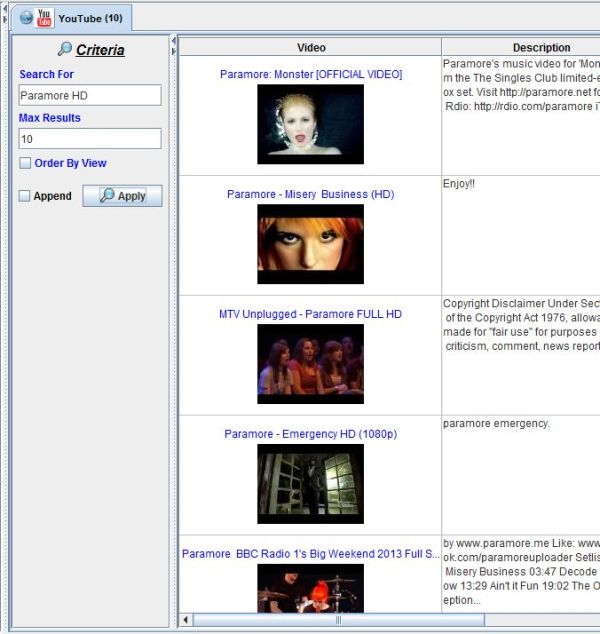
|